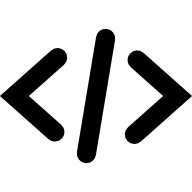PDFObject API
PDFObject provides two properties and one method.
PDFObject.supportsPDFs
Property. Returns true or false based on following logic:
- If the browser is on a mobile device, PDFObject will automatically assume PDFs are not supported and return
false. (As of February 2024, no mobile browsers properly support inline PDFs.) - If not a mobile device, PDFObject will check
navigator.pdfViewerEnabled. - If
navigator.pdfViewerEnabledis found, but disabled (e.g. the user has intentionally disabled PDF support in the browser), PDFObject will respect this and returnfalse. - If
navigator.pdfViewerEnabledis found and set totrue, PDFObject will returntrue. - If
navigator.pdfViewerEnabledis not found, PDFObject will check what kind of browser is being used. If the browser is known to support inline PDFs natively (Chrome/Edge/Opera/etc, macOS Safari, Firefox), PDFObject will assume inline PDFs are supported and returntrue. - If Internet Explorer 11, PDFObject will query against ActiveX for known PDF plugins (Acrobat, FoxIt) and act accordingly.
PDFObject does not perform detection for specific PDF rendering engines (PDFium, PDF.js, Adobe Reader, FoxIt, etc.). Note: For those who wish to target PDF.js, there is an option in PDFObject.embed() to force use of PDF.js. See PDJS_URL for details.
if(PDFObject.supportsPDFs){
console.log("Yay, this browser supports inline PDFs.");
} else {
console.log("Boo, inline PDFs are not supported by this browser");
}PDFObject.pdfobjectversion
Property. Returns the version of PDFObject.
console.log(PDFObject.pdfobjectversion); //"2.3.0"PDFObject.embed
Method. Returns the embedded <iframe>, or false if unable to embed. Expects the following arguments:
PDFObject.embed(url [string], target [mixed], options [object])
- url [string, required]. The URL of the PDF. Can be relative or absolute. Can also be a Base64 string (be sure to include MIME type as part of string).
- target [mixed, optional]. The HTML element the PDF will be inserted into.
- options [object, optional]. Enables you to fine-tune the embed for various scenarios.
If target is omitted, PDFObject will default to document.body, filling the entire page with the embedded PDF.
//embeds a PDF and makes it fill the browser window
PDFObject.embed("myfile.pdf");Specifying a target
The target parameter can accept a CSS selector, HTML node, or jQuery object.
//passes a CSS selector to specify the target
PDFObject.embed("myfile.pdf", "#my-container");//passes a vanilla HTML node for target
var mynode = document.getElementById("someID");
PDFObject.embed("myfile.pdf", mynode);//passes a jQuery object (HTML node) for target
var $node = $("#someID");
PDFObject.embed("myfile.pdf", $node);Options
PDFObject's options parameter provides a lot of flexibility.
//embeds a PDF into the element "my-container" with a few options specified
var options = {
title: "My embedded PDF",
pdfOpenParams: { view: 'Fit', page: '2' }
};
PDFObject.embed("myfile.pdf", "#my-container", options);page
[string or number]. Default: null
Alias for PDF Open Parameters "page" option. Any number entered here will cause the PDF be opened to the specified page number, if the browser supports it. If left unspecified, the PDF will open on page 1.
PDFObject.embed("myfile.pdf", "#my-container", { page: "2" });Demo: Specifying the page number
fallbackLink
[string] or [boolean]. Default: "<p>This browser does not support inline PDFs. Please download the PDF to view it: <a href='[url]'>Download PDF</a></p>"
Any string entered here will be inserted into the target element when the browser doesn't support inline PDFs.
- If entering a string, HTML is supported.
- Use the shortcode
[url]to insert the URL of the PDF (the string passed inembed(url)).jsvar options = { fallbackLink: "<p>This is a <a href='[url]'>fallback link</a></p>" }; PDFObject.embed("myfile.pdf", "#my-container", options); //If browser doesn't support inline PDFs, outputs: //<p>This is a <a href='myfile.pdf'>fallback link</a></p> - Entering
falsewill disable the fallback text option and prevent PDFObject from inserting fallback textjsPDFObject.embed("myfile.pdf", "#my-container", {fallbackLink: false}); //If browser doesn't support inline PDFs, PDFObject will output nothing
Demo: Specifying a custom fallback
Demo: Declining a fallback
fallbackFileNameForBase64
[string]. Default: "file.pdf"
If you're trying to embed a base64 PDF but the browser doesn't support inline PDFs, the user will see a download link for the PDF. This option enables you to set a custom filename for that downloaded base64 PDF.
let b64 = "data:application/pdf;filename=OriginalNameHere.pdf;base64,JVBERi0xLjMKMyAwIG9iago8PC9UeXBlIC9QYWdlCi9QYXJlbnQgMSAwIFIKL1Jlc291cmNlcyAyIDAgUgovQ29udGVudHMgNCAwIFI+PgplbmRvYmoKNCAwIG9iago8PC9GaWx0ZXIgL0ZsYXRlRGVjb2RlIC9MZW5ndGggMTAxPj4Kc3RyZWFtCnicFcytDoAgGEbhzlW8UQsCU5mVqcFk+G6AKf4F2YDJ7TvS2Z5wFBYmeKeRmSE0s4RUXAjQgYkKyaHlWkMPXQntqOi6I9ZxRrYRm38/F5LbkTwsjI2ubxFTuN+T16CnbH7L/xqsCmVuZHN0cmVhbQplbmRvYmoKMSAwIG9iago8PC9UeXBlIC9QYWdlcwovS2lkcyBbMyAwIFIgXQovQ291bnQgMQovTWVkaWFCb3ggWzAgMCA1OTUuMjggODQxLjg5XQo+PgplbmRvYmoKNSAwIG9iago8PC9UeXBlIC9Gb250Ci9CYXNlRm9udCAvSGVsdmV0aWNhCi9TdWJ0eXBlIC9UeXBlMQovRW5jb2RpbmcgL1dpbkFuc2lFbmNvZGluZwo+PgplbmRvYmoKMiAwIG9iago8PAovUHJvY1NldCBbL1BERiAvVGV4dCAvSW1hZ2VCIC9JbWFnZUMgL0ltYWdlSV0KL0ZvbnQgPDwKL0YxIDUgMCBSCj4+Ci9YT2JqZWN0IDw8Cj4+Cj4+CmVuZG9iago2IDAgb2JqCjw8Ci9Qcm9kdWNlciAoUHlGUERGIDEuNy4yIGh0dHA6Ly9weWZwZGYuZ29vZ2xlY29kZS5jb20vKQovQ3JlYXRpb25EYXRlIChEOjIwMjQwMjA4MDIyMTIzKQo+PgplbmRvYmoKNyAwIG9iago8PAovVHlwZSAvQ2F0YWxvZwovUGFnZXMgMSAwIFIKL09wZW5BY3Rpb24gWzMgMCBSIC9GaXRIIG51bGxdCi9QYWdlTGF5b3V0IC9PbmVDb2x1bW4KPj4KZW5kb2JqCnhyZWYKMCA4CjAwMDAwMDAwMDAgNjU1MzUgZiAKMDAwMDAwMDI1OCAwMDAwMCBuIAowMDAwMDAwNDQxIDAwMDAwIG4gCjAwMDAwMDAwMDkgMDAwMDAgbiAKMDAwMDAwMDA4NyAwMDAwMCBuIAowMDAwMDAwMzQ1IDAwMDAwIG4gCjAwMDAwMDA1NDUgMDAwMDAgbiAKMDAwMDAwMDY1NCAwMDAwMCBuIAp0cmFpbGVyCjw8Ci9TaXplIDgKL1Jvb3QgNyAwIFIKL0luZm8gNiAwIFIKPj4Kc3RhcnR4cmVmCjc1NwolJUVPRgo=";
PDFObject.embed(b64, "#my-pdf", {
fallbackFileNameForBase64: "Custom File Name.pdf"
});
//If browser cannot display inline PDFs, and user clicks "Download PDF" link, the downloaded file will be named "Custom File Name.pdf"Demo: Embedding a PDF encoded as a Base64 string, with custom filename
pdfOpenParams
[object]. Default: null
Allows you to specify PDF Open Parameters.
Warning: These are not well supported outside of Adobe Reader and FoxIt PDF Reader. See our Browser Support section for a list of all available PDF Open Parameters, including browser support.
PDFObject.embed("myfile.pdf", "#my-container", {pdfOpenParams: { page: 10 }});
//If supported, the PDF viewer will automatically scroll to page 10 on loadNOTE
PDFObject provides a convenient alias for PDF Open Parameters' page parameter:
//These two lines function identically
PDFObject.embed("myfile.pdf", "#my-container", { page: 2 });
PDFObject.embed("myfile.pdf", "#my-container", {pdfOpenParams: { page: 2 }});Demo: PDF Open Parameters Test Page
title
[string]. Default: "Embedded PDF"
Any string entered here will be appended to the generated <iframe> element as the title attribute. If left unspecified, PDFObject will write "Embedded PDF". This improves accessibility, ensuring the purpose of the <iframe> is clear to screen readers.
PDFObject.embed("myfile.pdf", "#my-container", { title: "PDF version of your banking statement" });
//outputs <iframe src="myfile.pdf" title="PDF version of your banking statement">NOTE
PDFObject does not have the ability to alter the title of the PDF itself, or how the PDF's title is displayed in the PDF reader.
Demo: Setting iframe title
id
[string]. Default: null
Any string entered here will be appended to the generated <iframe> element as the ID. If left unspecified, no ID will be appended.
PDFObject.embed("myfile.pdf", "#my-container", { id: "myID" });
//outputs <iframe src="myfile.pdf" id="myID">customAttribute
[object]. Default: null
This option allows developers to specify a custom attribute on the <iframe> element. For example, you could specify the loading attribute on the iframe to be "lazy". You could also set a sandbox value, if needed.
Values must be set as key and value, as shown in the following example:
var options = {
customAttribute: { key: "foo", value: "bar" }
};
PDFObject.embed("myfile.pdf", "#my-container", options);Demo: Specifying a custom attribute
Disallowed tokens are: className, type, title, src, style, id, allow, and frameborder. These are all reserved.
PDFObject will only allow a single custom attribute to be set. However, if you would like to set additional attributes, you can do so by modifying the returned <iframe>:
var options = {
customAttribute: { key: "foo", value: "bar" }
};
let iframe = PDFObject.embed("myfile.pdf", "#my-container", options);
iframe.setAttribute("pie", "pumpkin");PDFJS_URL
[string]. Default: null
PDFObject is not affiliated with Mozilla or PDF.js, and the PDF.js code is not included with PDFObject.
If you would like to use PDF.js with PDFObject, you will need to specify the URL of the PDF.js viewer HTML file. PDFObject will automatically pass the PDF's URL to PDF.js.
If you provide the PDFJS_URL, but do not set forcePDFJS to true, PDF.js will only be used as a fallback for browsers that do not offer native support for inline PDFs.
Demo: Using PDF.js as a fallback
forcePDFJS
[boolean]. Default: false
PDFObject is not affiliated with Mozilla or PDF.js, and the PDF.js code is not included with PDFObject.
If set to true and the PDFJS_URL string is not null, PDFObject will attempt to use PDF.js to embed the PDF in the browser, regardless of the browser's default PDF viewer.
Demo: Forcing all embeds to be rendered by PDF.js
height
[string]. Default: "100%"
Will insert the height as an inline style via the style attribute on the the generated <iframe>. If left unspecified, PDFObject will default to 100%. Is standard CSS, supports all units, including px, %, em, and rem.
PDFObject.embed("myfile.pdf", "#my-container", { height: "500px" });TIP
Avoid hard-coding height when possible. It's safer to specify dimensions using your site's CSS.
width
[string]. Default: "100%"
Will insert the width as an inline style via the style attribute on the generated <iframe>. If left unspecified, PDFObject will default to 100%. Is standard CSS, supports all units, including px, %, em, and rem.
PDFObject.embed("myfile.pdf", "#my-container", { width: "500px" });TIP
Avoid hard-coding width when possible. It's safer to specify dimensions using your site's CSS.
omitInlineStyles
[boolean]. Default: false
If set to true, PDFObject will not include any inline styles when generating the <iframe> element.
WARNING
If you choose to omit inline styles, be sure to specify the <iframe> dimensions in your site's CSS. Failure to set dimensions may cause the PDF to be invisible (height 0).
Demo: Omitting inline styles
suppressConsole
[boolean]. Default: false
By default, PDFObject displays error messages in the browser's JavaScript console, such as "URL is not valid" or "This browser does not support embedded PDFs". Set suppressConsole to true to prevent PDFObject from displaying error messages.